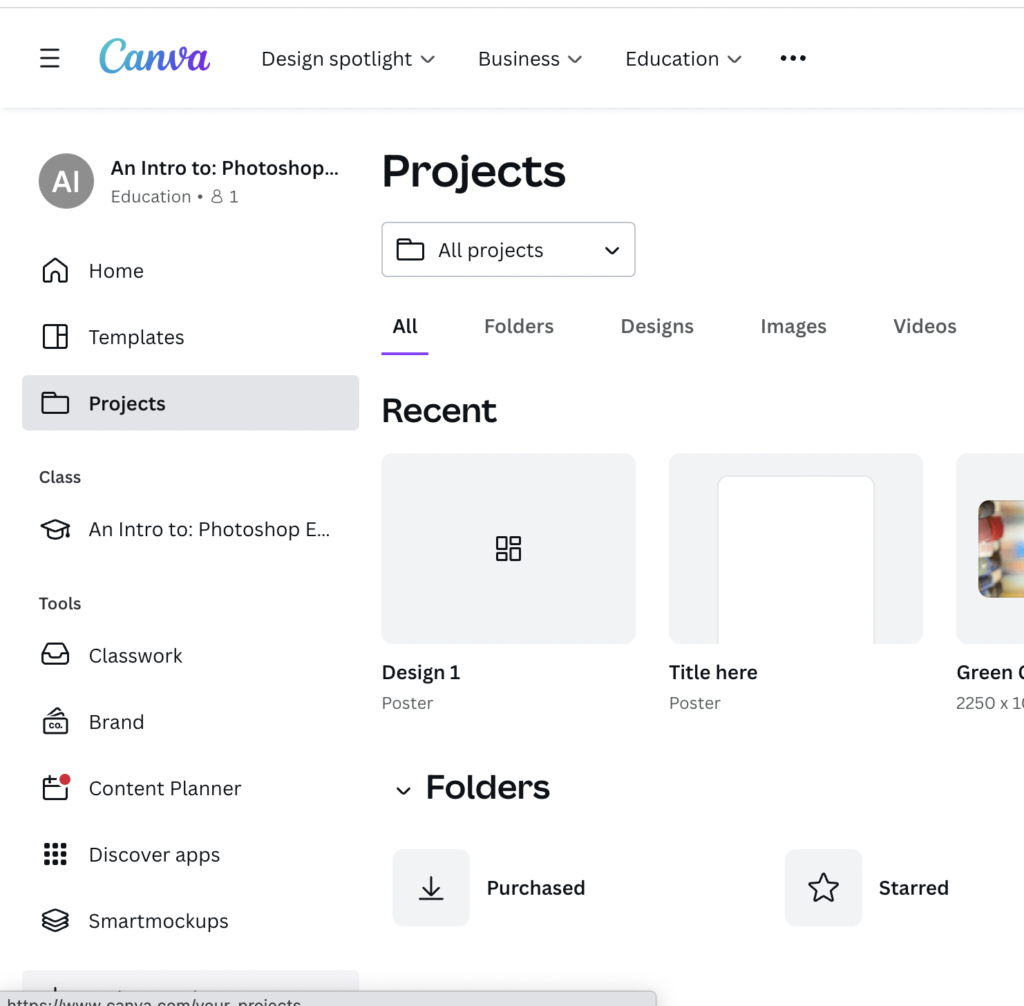Creating in Canva
Poster designing?
Logo designing?
Colour Theory
Add contrast!
Choosing complimentary colours:
How to ensure a strong design….
Designing with accessibility in mind:
Choosing Fonts
logo design
Where to start?
Logos are measured in pixels, which means you’ll often see them referred to in dimensions like 500px by 500px. Pixels = dimensions, whereas bytes (KB/MB/GB) = the file size.
Vector files are necessary, as they’ll act as master files you can infinitely scale (like SVG), edit, or send to a designer or printer. They’re created in programs like Adobe Illustrator, and can then be converted to any other file format that you need, such as PNGs or JPGs. As SVG is a premier format option in Canva, export a PDF standard as these are usually editable in adobe Ai. (Printable is not as the layers are compressed)
Who is the logo for?
Personal?
Business?
Event?
Product?
Where will it be used?
Apps
Website
T-shirt
Business cards etc
Use a PNG file to display your logo online that’s less than 200KB, ensuring fast load times while remaining detailed and sharp! PNGs are lossless compressed files, which allows them to maintain a lot of quality while having a relatively small file size. They also allow for transparency/transparent backgrounds and are great for social media, websites, and most other web use cases.
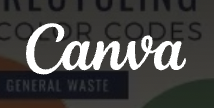
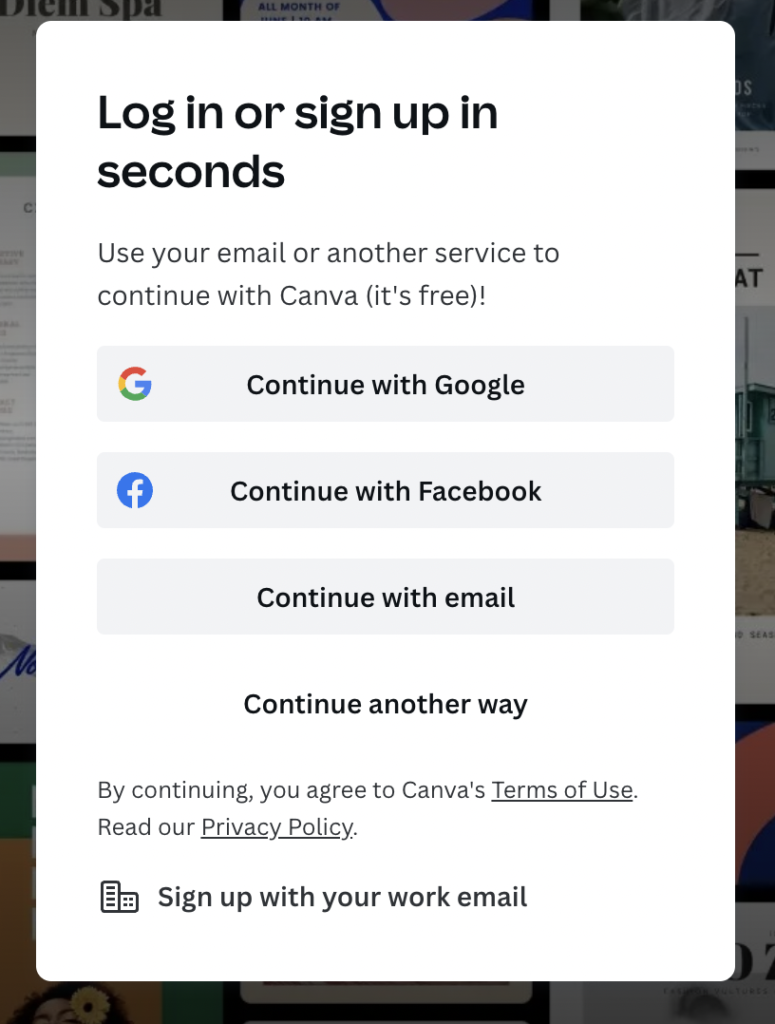
- Sign up to canva using university email
2. Create a design (search for Poster, or logo etc)
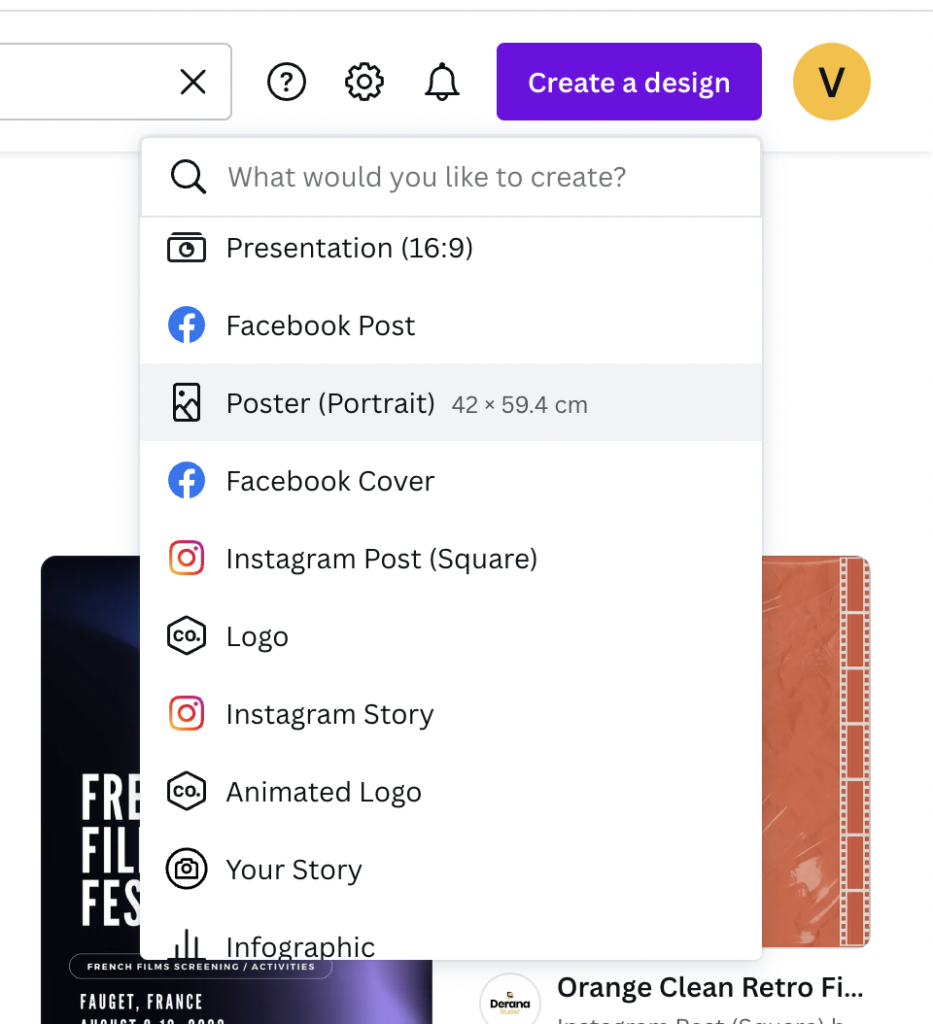
3. Give your design a name

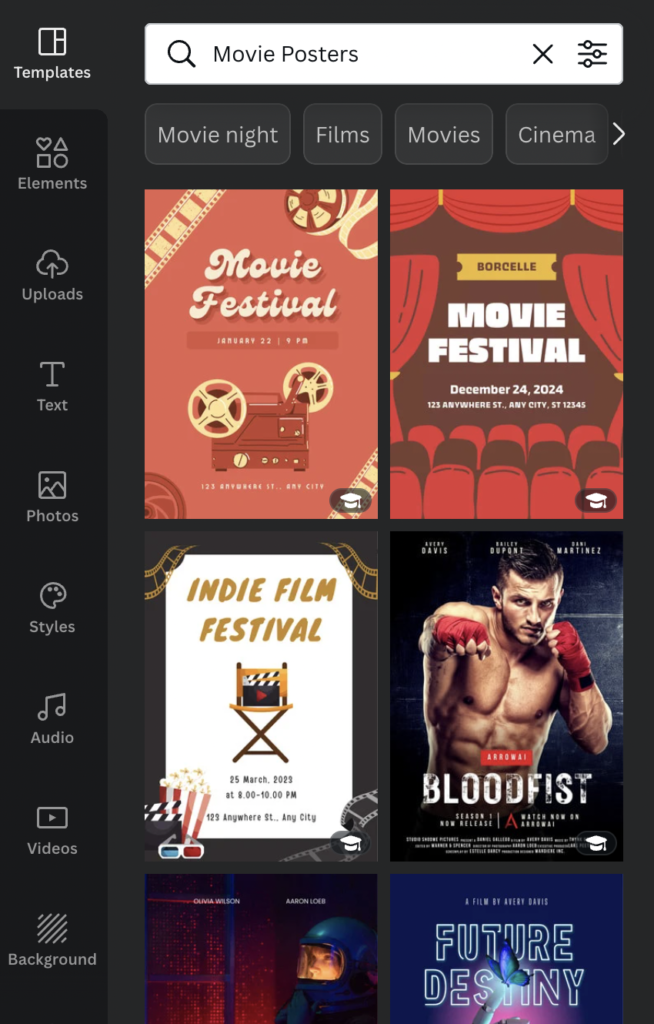
4. Search Template inspiration (optional)
5. Elements contains many free assets to use!

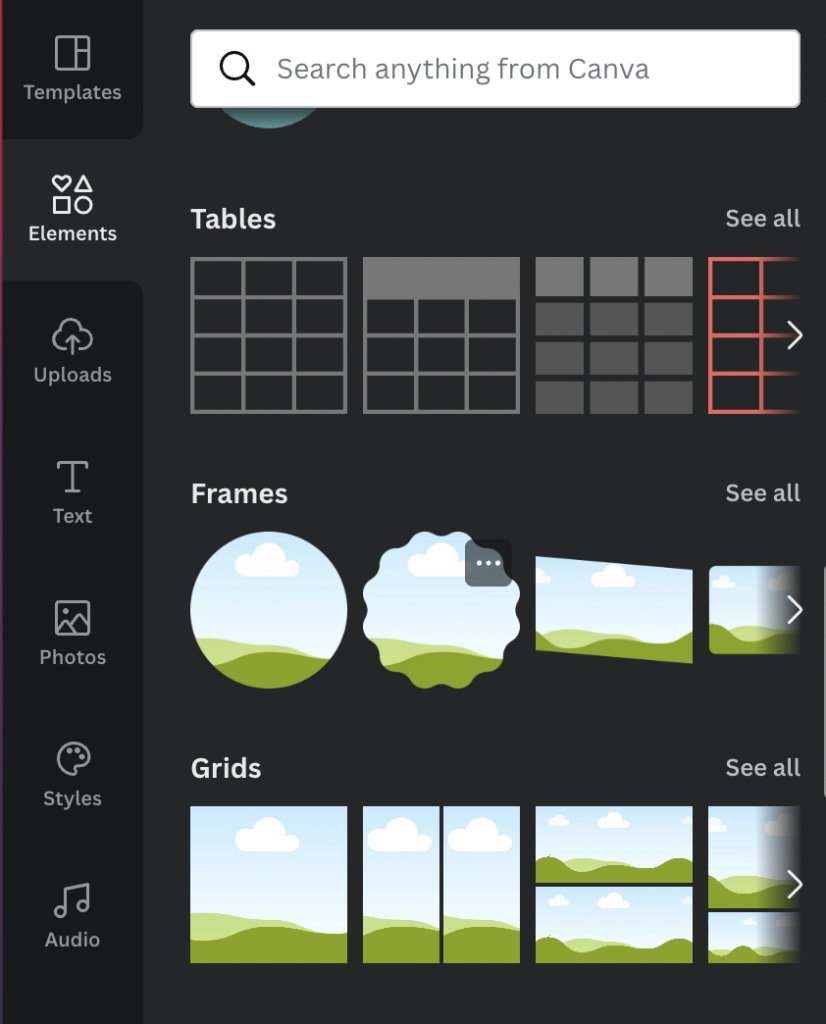
6. Tables, Frames and Grids work differently – they are not stand alone images but ‘holders’ for other content
7. Take a look at the photos tab!
– How to add a photo
– Quickly removing the background
– Altering/adding effects to images
8. Experiment with font
– Alignment
– Choosing font and colour
– Adding effects
– Changing spacing
9. Share
– Navigate to download
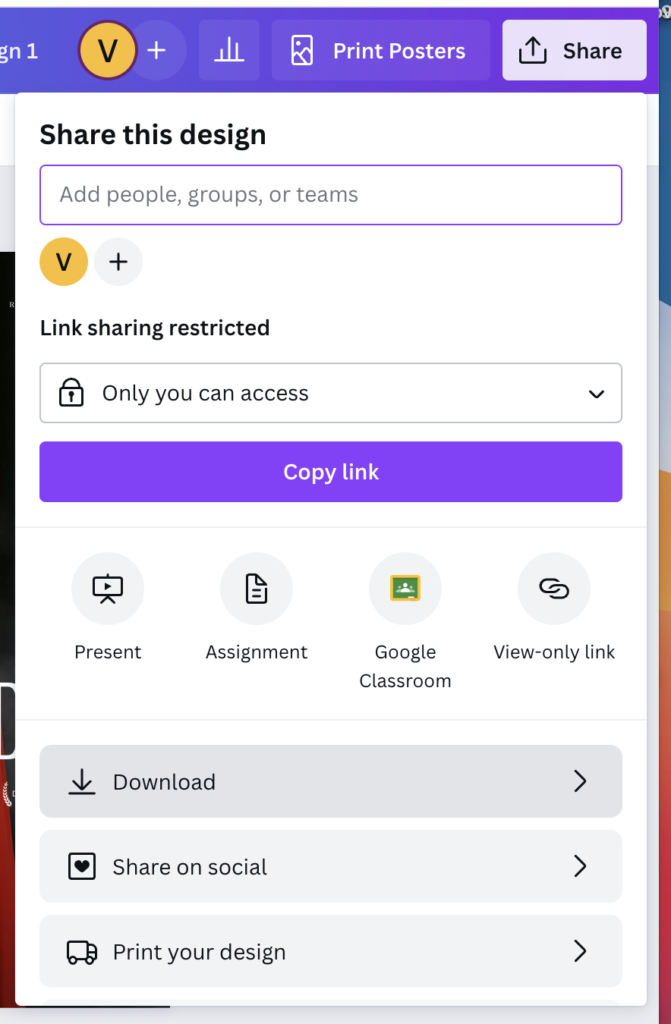
10. Choose file type
– JPG if emailing for smaller file size
– PNG larger files but retains details better
– PDF – usually a safe option, check which lecturer would prefer!
Your designs are saved from the main page in ‘Projects’